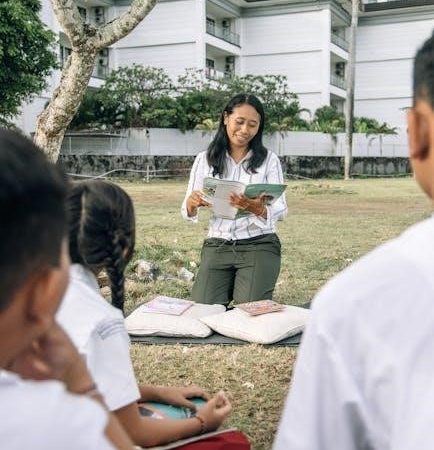tooncrafter instructions

Tooncrafter is an innovative AI-powered animation tool that transforms static images into smooth animations using advanced interpolation technology. It simplifies the animation process for creators of all skill levels.
1.1 What is Tooncrafter?
Tooncrafter is an AI-powered animation tool designed to create smooth animations from static images. It leverages advanced interpolation technology to generate intermediate frames, making the animation process efficient and accessible. Ideal for both professionals and newcomers, Tooncrafter simplifies the creation of high-quality animations by automating keyframe in-betweens, allowing users to focus on artistic vision rather than tedious manual work. Its user-friendly interface and robust features make it a versatile solution for producing engaging animated content.
1.2 Overview of Tooncrafter’s Features
Tooncrafter offers a range of powerful features tailored for animation creation. It supports keyframe animation, enabling precise control over motion. The tool utilizes AI interpolation to generate smooth transitions between frames, reducing manual effort. Users can export animations in various formats for sharing. Additionally, Tooncrafter provides a virtual environment setup for seamless workflow and integrates with popular tools for enhanced creativity. Its intuitive interface and customizable settings make it accessible to both beginners and professionals, ensuring high-quality animation results.

Installation and Setup
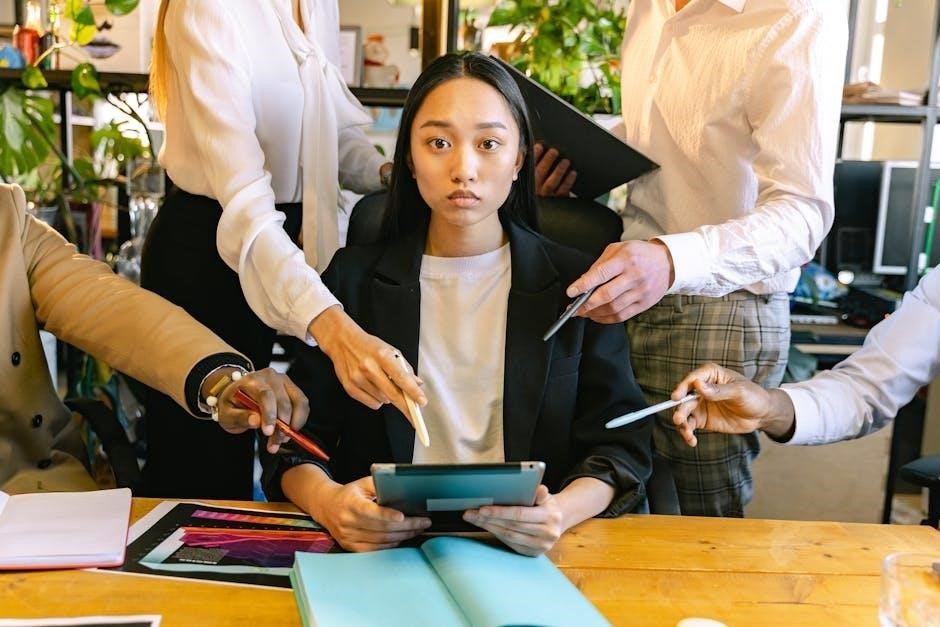
Tooncrafter requires a virtual environment setup using Anaconda. Install necessary packages from the requirements.txt file and follow the provided scripts for a smooth setup process.
2.1 Step-by-Step Installation Guide
Install Anaconda or Miniconda to create a virtual environment.
Clone the Tooncrafter repository from GitHub.
Navigate to the project directory in your terminal.
Run conda env create -f environment.yml to set up the environment.
Activate the environment using conda activate tooncrafter.
Install additional dependencies if prompted.
Launch the application using the provided script or Gradio demo.
Follow on-screen instructions to complete the setup.
2.2 Setting Up the Virtual Environment
To set up the virtual environment for Tooncrafter, start by installing Anaconda or Miniconda. This helps isolate project dependencies and ensures consistent performance. Next, create a new environment using conda create --name tooncrafter python=3.8. Activate it with conda activate tooncrafter. Then, install the required packages by running pip install -r requirements.txt. This step ensures all necessary libraries are properly configured. Finally, verify the setup by running a test command or launching the application to confirm everything works smoothly.
2.4 Required Software and Dependencies
To install Tooncrafter, you need Anaconda or Miniconda for managing dependencies. Python 3.8 is required. Install necessary packages using pip install -r requirements.txt. Key dependencies include numpy, pillow, and PyTorch. Ensure all are up-to-date for smooth functionality. Additional tools like Git may be needed for repository access. Verify installations by running a test script or command to confirm everything is properly configured.

Creating Animations
Begin by creating keyframes, the foundation of your animation. Use Tooncrafter’s interpolation technology to generate smooth transitions between frames, ensuring a coherent and visually appealing workflow.
3.1 Keyframes: The Foundation of Animation
Keyframes are the cornerstone of animation in Tooncrafter, defining the starting and ending points of movements. They allow you to outline the sequence of actions and poses, which the AI then interpolates to create smooth transitions. Start by designing your keyframes in a 3D software or directly within Tooncrafter. These frames guide the AI in generating in-between frames, ensuring your animation flows naturally. Well-crafted keyframes are essential for achieving the desired motion and visual style in your project.
3.2 Using Interpolation to Create Smooth Animations
Tooncrafter’s interpolation feature enhances animation smoothness by automatically generating intermediate frames between keyframes. This AI-powered tool fills gaps seamlessly, reducing manual work. After setting keyframes, apply interpolation to create fluid motion. Adjust settings like frame rate and smoothness for optimal results; Properly planned keyframes ensure natural transitions, while advanced settings allow fine-tuning. This feature simplifies creating professional animations, making it accessible for all skill levels while maintaining high quality.
3.3_workflow: Organizing Your Animation Process
A well-structured workflow is crucial for efficient animation creation in Tooncrafter. Start by planning your project, outlining keyframes, and setting up your timeline. Organize assets like images and audio in designated folders. Use the software’s built-in tools to manage scenes and layers, ensuring a logical flow. Regularly preview your work to identify and fix issues early. By maintaining a clear and organized workflow, you can streamline the animation process, reduce errors, and achieve consistent results efficiently. Proper organization enhances creativity and productivity in Tooncrafter.
Customizing Your Animations

Tooncrafter allows users to input descriptive prompts, guiding the AI to generate personalized animations. Adjust settings to optimize style, quality, and alignment with your creative vision.
4.1 Inputting Descriptive Prompts
Inputting descriptive prompts is essential for guiding ToonCrafter’s AI to generate animations that align with your vision. Use detailed descriptions of characters, settings, and actions to achieve precise results. Clearly specify styles, colors, and emotions to enhance creativity. The more vivid your prompt, the better the AI understands your intent. Experiment with different phrasings to refine outcomes and ensure the animation matches your artistic goals. This feature empowers users to tailor animations to their unique preferences and projects.
4.2 Adjusting Settings for Optimal Results
Adjusting settings in ToonCrafter is crucial for achieving the desired animation quality. Users can fine-tune interpolation settings to control smoothness and frame rates for fluid motion. Additionally, quality settings can be optimized to balance detail and performance. Advanced options allow customization of AI parameters for better image processing. Experimenting with these settings ensures animations meet artistic and technical goals. Proper configuration enhances the overall output, making it easier to achieve professional-looking results tailored to specific needs.
Exporting and Sharing
ToonCrafter allows users to export animations in various formats, such as video or GIF, with customizable resolution settings. Once exported, animations can be easily shared online.
5.1 Exporting Your Animation
To export your animation, navigate to the “Export” tab in ToonCrafter. Choose from formats like MP4, MOV, or GIF, and select your desired resolution and frame rate. Ensure your animation is finalized before exporting. Once settings are configured, click “Export” to save your project. This process may take a few moments depending on the animation’s length and complexity. After exporting, your animation is ready for sharing on platforms like YouTube, social media, or personal websites.
5.2 Sharing Your Creations
Once your animation is exported, you can easily share it across various platforms. Upload your creation to social media platforms like Instagram, TikTok, or YouTube to showcase your work. You can also share it on personal websites or blogs to display your portfolio. ToonCrafter supports multiple formats, making it convenient to adapt your animation for different audiences. Sharing your animations is a great way to receive feedback, gain inspiration, and connect with other creators in the community.

Advanced Features
ToonCrafter offers advanced features like AI interpolation and frame-to-frame video creation, enabling users to generate smooth animations and refine their workflow for professional-quality results.
6.1 Using AI Interpolation Technology
ToonCrafter’s AI interpolation technology revolutionizes animation by generating smooth transitions between keyframes. This advanced feature analyzes images to create natural in-between frames, reducing manual work. Users can input descriptive prompts to guide the AI, ensuring animations align with their vision. The technology excels at producing consistent, high-quality results, making it ideal for both professionals and newcomers. By leveraging AI, ToonCrafter streamlines the animation process, enabling creators to focus on artistic expression while achieving professional-grade outcomes efficiently.
6.2 frame-to-Frame Video Creation
6.2 Frame-to-Frame Video Creation
ToonCrafter supports frame-to-frame video creation, enabling users to generate high-quality animations with precise control. This feature is particularly useful for creating smooth transitions between keyframes. By leveraging AI interpolation, ToonCrafter automatically fills in missing frames, reducing manual effort. The tool supports formats like 46 frames at 24fps, making it ideal for detailed animations. Frame-to-frame creation ensures consistency and professionalism, allowing animators to focus on creativity while the AI handles technical aspects, resulting in polished and engaging video outputs.

Tutorials and Guides
Explore step-by-step guides, video tutorials, and detailed documentation to master ToonCrafter. Resources are available on platforms like Hugging Face and GitHub, ensuring easy learning and troubleshooting.
7.1 Video Tutorials for Beginners
Video tutorials provide a hands-on approach for newcomers to ToonCrafter. These guides cover installation, basic animation creation, and troubleshooting, ensuring a smooth learning curve. They are available on platforms like YouTube and the official ToonCrafter website, offering clear, step-by-step instructions. Beginners can follow along to create their first animations, understanding key concepts like keyframes and interpolation. These tutorials are regularly updated to reflect the latest features and improvements in the software.
7.2 Written Step-by-Step Guides
Written step-by-step guides offer detailed instructions for using ToonCrafter, covering installation, animation creation, and troubleshooting. These guides are ideal for visual learners who prefer text-based explanations. They include screenshots and code snippets to help users follow along. Available on the official ToonCrafter website and community forums, these guides are regularly updated to reflect new features. They provide a comprehensive resource for mastering the software, ensuring users can refer back to specific steps at their own pace.
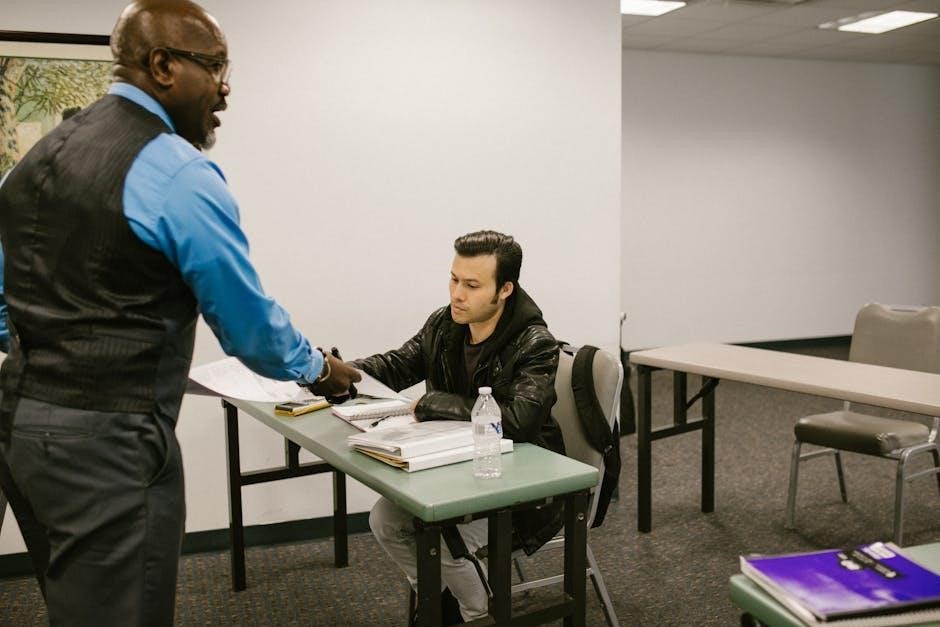
Troubleshooting Common Issues
Common issues include installation errors and technical glitches. Check dependencies, ensure proper setup, and refer to the Gradio demo for troubleshooting. Addressing these helps maintain smooth functionality.
8;1 Fixing Audio and Technical Problems
Common audio issues may arise during setup or animation playback. Ensure all dependencies are correctly installed and check system compatibility. Restart the application to resolve temporary glitches. For persistent problems, reinstall the software or verify audio drivers. Refer to the troubleshooting guide for detailed steps to address technical errors and ensure smooth functionality.
8.2 Resolving Installation Errors
Installation errors can often be resolved by ensuring all dependencies are correctly installed. Verify that Python and Anaconda are up-to-date and compatible with Tooncrafter. Reinstall the software if corrupted files are detected. Check the requirements.txt file for any missing packages and install them manually. If issues persist, refer to the official documentation or community forums for troubleshooting guides and support. Following these steps should help resolve most installation-related problems effectively.

Community and Support
The Tooncrafter community is active and supportive, offering forums, Discord groups, and GitHub repositories. Engage with fellow users for troubleshooting, tips, and feedback to enhance your experience.
9.1 User Testimonials and Feedback
Users praise Tooncrafter for its intuitive interface and powerful AI-driven animation tools. Many creators highlight its ability to streamline workflows and produce high-quality animations effortlessly. Feedback often emphasizes how the software’s interpolation technology creates smooth transitions, enhancing overall animation quality. Testimonials frequently mention the ease of use, even for those new to animation, and the impressive results achieved with minimal effort. The community actively shares experiences, showcasing how Tooncrafter empowers artists to bring their creative visions to life efficiently.

9.2 Accessing Community Resources
Tooncrafter’s community offers extensive resources to help users maximize their animation potential. Official forums and Discord channels provide direct support and allow creators to share tips and projects. Tutorials, step-by-step guides, and video demonstrations are readily available online. Additionally, users can explore community-driven projects and collaborations on platforms like GitHub. These resources ensure that both beginners and advanced users can find the help and inspiration they need to create stunning animations with Tooncrafter.
Tooncrafter is a groundbreaking tool that simplifies animation creation through AI-powered interpolation, making it accessible to creators of all levels. Its intuitive interface and robust features enable users to produce high-quality animations efficiently. With a strong community support system, including forums, tutorials, and continuous updates, Tooncrafter empowers artists to bring their visions to life. Whether you’re a novice or a professional, Tooncrafter offers the tools and resources needed to create stunning animations and stay ahead in the ever-evolving world of digital art.