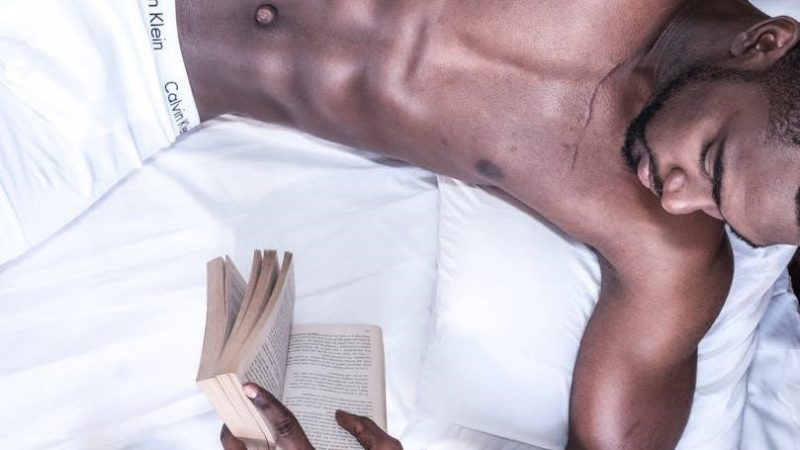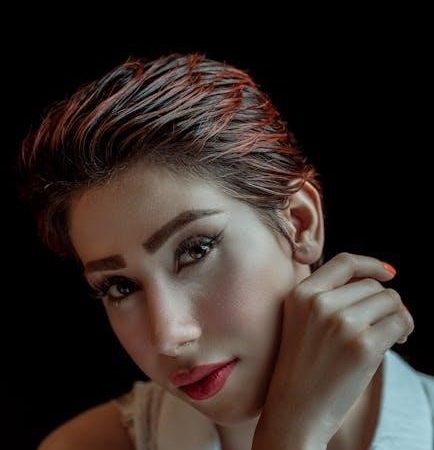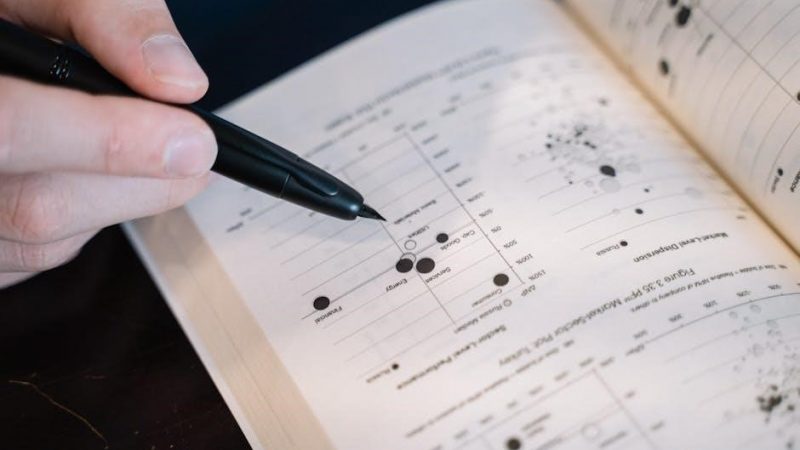how to convert pdf to google sheets

Converting PDF to Google Sheets enables efficient data analysis, collaboration, and automation. This guide explores various methods, ensuring accuracy and ease for professionals and small businesses alike.
1.1 Why Convert PDF to Google Sheets?
Converting PDF to Google Sheets unlocks data manipulation, enabling real-time collaboration, automation, and dynamic analysis. It simplifies working with tabular data, allowing users to edit, sort, and analyze information effortlessly. This process is essential for professionals, businesses, and individuals seeking to enhance productivity and streamline data management workflows efficiently.
1.2 Overview of Methods
Several methods exist to convert PDFs to Google Sheets, catering to different preferences and data complexity. These include using Google Drive with OCR, online converters like Smallpdf, direct browser extensions, copy-paste techniques, Google Docs as an intermediary, automated tools like DocParser, and Adobe Acrobat for precise table exports. Each method offers unique advantages, ensuring flexibility for various user needs;

Method 1: Using Google Drive with OCR
Upload your PDF to Google Drive, then open it in Google Docs using OCR. This method automatically converts text, allowing easy copying to Google Sheets for further analysis.
2.1 Uploading PDF to Google Drive
Upload your PDF to Google Drive by dragging and dropping the file or clicking “New” and selecting “File upload.” This stores the PDF in your Drive, making it accessible for conversion. Ensure the PDF is clear and readable for optimal OCR results during the next steps.
2.2 Opening PDF in Google Docs
Right-click the uploaded PDF in Google Drive, select “Open with,” and choose Google Docs. Google Docs will use OCR to convert the PDF into an editable format. This step is crucial for extracting text and data, especially from scanned or image-based PDFs, ensuring the content is ready for copying to Google Sheets.
2.3 Copying Data to Google Sheets
Select the text in Google Docs, right-click, and choose “Copy” or use the keyboard shortcut Ctrl+C. Open Google Sheets, select the destination cell, right-click, and choose “Paste” or press Ctrl+V. This transfers the data, maintaining the layout and formatting. Ensure the data aligns correctly and adjust as needed for accurate representation in Google Sheets.

Method 2: Online PDF to Excel Converters
Use online tools like Smallpdf or PDFtoExcel.com to convert PDF to Excel. Upload your PDF, select the conversion option, and download the Excel file for easy import into Google Sheets.
3.1 Using Smallpdf or Similar Tools
Visit Smallpdf or similar platforms to convert PDF to Excel. Upload your PDF, select the Excel conversion option, and download the file. This method is user-friendly and ensures accurate table data extraction, making it ideal for importing structured data into Google Sheets efficiently.
3.2 Converting PDF to Excel and Importing to Google Sheets
After converting your PDF to Excel using tools like Smallpdf, download the Excel file. Open Google Sheets, click File > Import, and upload the Excel file. This method preserves table structures and data, making it easy to work with your information in Google Sheets for further analysis or collaboration.

Method 3: Direct PDF to Google Sheets Tools
Use browser extensions or online services like PDFtoExcel.com to directly convert PDFs to Google Sheets. These tools streamline the process, ensuring quick and accurate data transfer.
4.1 Using Browser Extensions
Browser extensions simplify PDF-to-Google Sheets conversion. Install extensions like DocParser or PDFtoExcel, upload your PDF, and convert tables directly. These tools save time and effort, ensuring accurate data transfer without manual entry. Ideal for users seeking quick solutions, these extensions handle complex layouts and multiple pages efficiently, making data organization straightforward.
4.2 Utilizing Online Services Like PDFtoExcel.com
Online services like PDFtoExcel.com offer a straightforward solution for converting PDFs to Excel. Upload your PDF, select the conversion option, and download the Excel file. This method excels at handling complex layouts and tables, making it easy to import data into Google Sheets. These tools are user-friendly and save time, ensuring accurate data transfer for further analysis and collaboration.

Method 4: Copy-Paste from PDF to Google Sheets
Copy-paste from PDF to Google Sheets is a quick method. Open the PDF, select and copy the text, then paste it into your Google Sheet. While simple, this method may not retain formatting and works best with basic text. For tables or complex layouts, additional adjustments may be needed.
5.1 Extracting Text from PDF
Extracting text from PDF involves selecting and copying the content. Open the PDF, highlight the desired text, and press Ctrl+C or Cmd+C to copy. For non-selectable text, use tools like Google Docs, which can open PDFs and convert them to editable text using OCR. This step is essential before pasting the data into Google Sheets for further organization.
5.2 Organizing Data in Google Sheets
Paste the copied text into Google Sheets by pressing Ctrl+V or Cmd+V. Use the clipboard shortcut to paste data without formatting. Organize the data into rows and columns, ensuring proper alignment. Use formulas and functions to validate and format the data, making it ready for analysis or further processing.
Method 5: Using Google Docs as an Intermediate
Upload your PDF to Google Drive and open it with Google Docs. Google Docs converts the PDF using OCR, allowing you to copy and paste data into Google Sheets.
6.1 Uploading PDF to Google Docs
Upload your PDF to Google Drive by dragging and dropping or selecting “New > File upload.” Once uploaded, right-click the PDF and choose “Open with > Google Docs.” Google Docs will convert the PDF using OCR, making the text selectable and editable for easy transfer to Google Sheets.
6.2 Copying Data to Google Sheets
Select and copy the text from Google Docs. Open a new Google Sheets file and paste the data. Organize the content into rows and columns as needed for clarity and analysis. This method ensures your PDF data is accurately transferred and ready for use in Google Sheets.
Method 6: Using Automated Tools
Automated tools like DocParser streamline PDF-to-Sheets conversion. These tools parse PDF data, extract tables, and import them directly into Google Sheets, saving time and effort.
7.1 Tools Like DocParser for PDF Automation
DocParser is a powerful tool designed to automate PDF data extraction. It parses PDF files in real-time, converting tables and text into a format compatible with Google Sheets. Users can set up workflows to automatically extract and organize data, eliminating manual entry and reducing errors. This makes it an efficient solution for businesses handling regular PDF-to-Sheets conversions.
7.2 Setting Up Automated Workflows
Automated workflows streamline PDF-to-Sheets conversions by setting up triggers like email uploads or cloud storage updates. Tools like DocParser allow users to define rules for data extraction and mapping, ensuring consistent and accurate transfers. This setup minimizes manual intervention, saving time and reducing errors, making it ideal for repetitive tasks and large-scale data processing.

Method 7: Using Adobe Acrobat
Adobe Acrobat offers robust tools to export PDF tables directly to Excel, which can then be seamlessly imported into Google Sheets for further analysis and editing.
8.1 Exporting PDF Tables to Excel
Open your PDF in Adobe Acrobat and select the table you wish to export. Use the Export To option, choose Excel Workbook, and specify the table. Acrobat preserves formatting and structure, ensuring data integrity. This method is ideal for tables within PDFs, making it easier to transfer data to Google Sheets afterward for further analysis and collaboration.
8.2 Importing Excel Data to Google Sheets
After exporting tables to Excel, upload the file to Google Drive or directly to Google Sheets. Use the File menu, select Import, and choose your Excel file. Google Sheets will automatically convert the data, preserving structure and formatting. This step allows seamless integration of PDF-derived data into Google Sheets for real-time collaboration and further analysis.

Tips for Accurate Conversions
Ensure your PDF is high-quality and selectable for better accuracy. Choose tools with OCR capabilities and verify data post-conversion to avoid formatting or content errors.
9.1 Ensuring PDF Quality
High-quality PDFs with selectable text and clear formatting yield better conversions. Avoid low-resolution or scanned PDFs, as they may cause errors. Use OCR (Optical Character Recognition) tools to enhance text recognition. Ensure fonts are embedded and tables are properly structured. Preview your PDF to confirm readability and accuracy before conversion. Poor-quality PDFs often result in data loss or misalignment during the process.
9.2 Adjusting Settings for Better Results
Customize conversion settings to optimize accuracy. Use tools like Smallpdf or PDFtoExcel.com, enabling options for table detection and text recognition. Adjust OCR (Optical Character Recognition) sensitivity for scanned PDFs. Select the correct layout analysis to preserve formatting. Experiment with settings based on your PDF’s complexity. Always preview the output to ensure data integrity before finalizing the conversion to Google Sheets.

Common Challenges
Common challenges include handling complex PDF layouts and non-selectable text, which can disrupt data integrity during conversion. These issues often require manual adjustments for accurate results.
10.1 Handling Complex PDF Layouts
Complex PDF layouts, such as multi-column designs or irregular formatting, often lead to disorganized data when converted. This can result in scattered or misaligned information in Google Sheets, requiring manual adjustments to restore accuracy and readability.
10.2 Dealing with Non-Selectable Text
Non-selectable text in PDFs, often caused by scans or flattened documents, prevents direct copying. To resolve this, use OCR tools like Google Docs or specialized software to extract text. If manual entry is required, ensure accuracy by cross-referencing the original PDF to maintain data integrity and completeness.

Best Practices
Verify data accuracy post-conversion, use formulas for validation, and ensure PDF quality for optimal results. Organize data neatly in Google Sheets for clarity and efficient analysis.
11.1 Verifying Data After Conversion
Always cross-reference the converted data with the original PDF to ensure accuracy. Check for formatting errors, misaligned columns, or missing information. Use formulas to validate numerical data and ensure consistency. This step is crucial for maintaining data integrity and reliability in your Google Sheets workflow.
11.2 Using Formulas for Data Validation
Use formulas like SUM, AVERAGE, and VLOOKUP to validate data accuracy post-conversion. Apply conditional formatting to highlight discrepancies or missing values. This ensures data consistency and helps identify errors early, maintaining reliability in your Google Sheets dataset. Regular formula checks prevent invalid entries and enhance overall data quality for precise analysis and reporting.